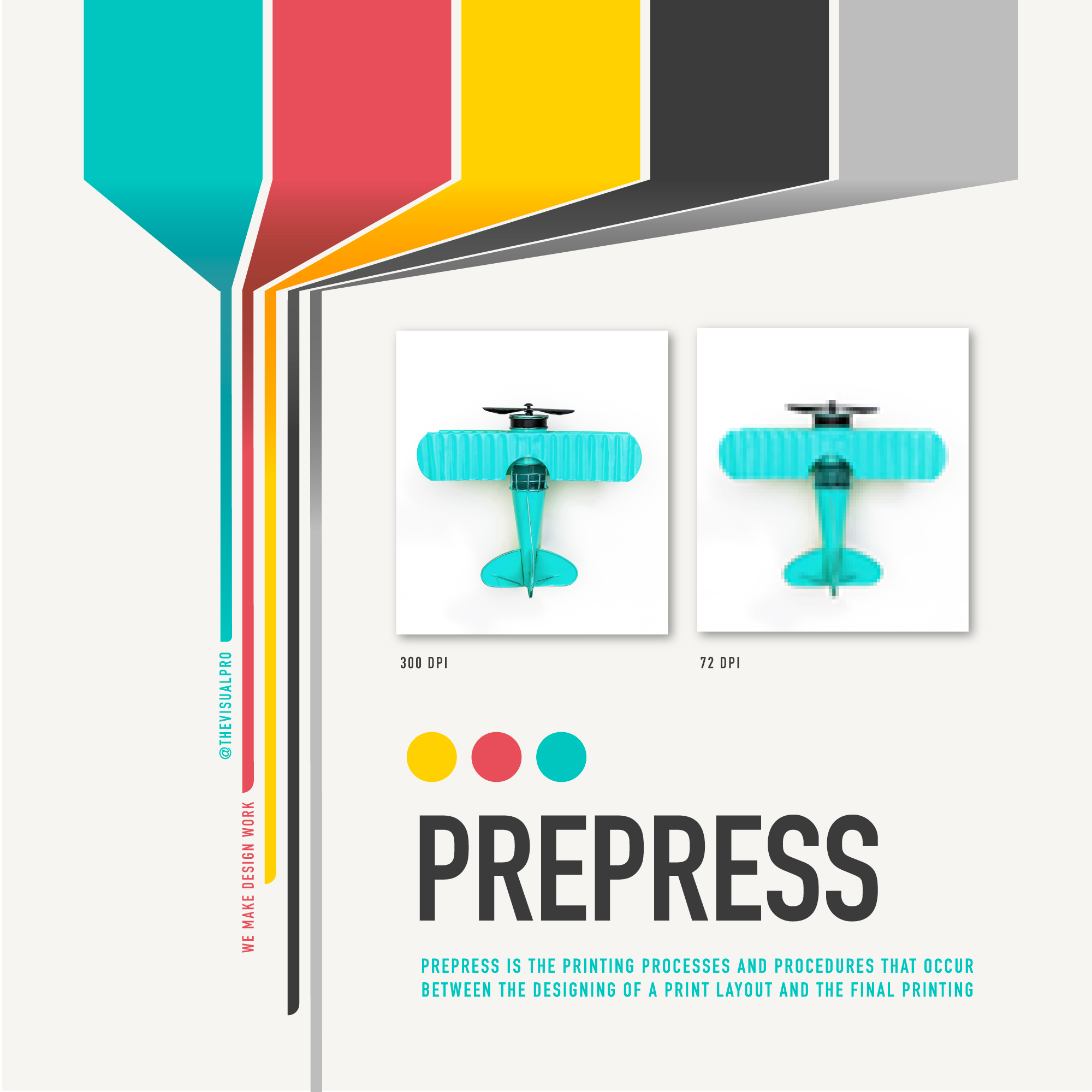How do you get your graphic project ready for production? What file formats should you use for print production? What resolution should your images be? These are great questions to ask and the VisualPro team is committed to answering them and helping you to have what you need for your projects. The following prepress checklist will help you to get your files ready for production.
Choose the Right Colors for Print
While Pantone and HEX colors are great for designing, when it comes to printing, we suggest using CMYK. What’s the difference? As we mention in this post, CMYK stands for the four primary colors of pigment: Cyan, Magenta, Yellow, and Black. These are the colors that combine the best for printing. You can change from the commonly used RGB to CMYK in Adobe Illustrator by going to File > Document Color Mode and select CMYK.
Trim, Bleeds, and Safe Area
When preparing your files for print, be mindful of trim, bleed, and safe areas. The trim area is the part that will be trimmed off to avoid any white borders. To make sure that your complete design gets included in the final product, you will want to extend the design past the trim area. Lastly, the safe area is where all the important parts of your design should be. If you look at our graphic below, you will see the bleed area in gray, the trim area outlines in black, and the safe area represented by the dashed red box.
Pick the Right Resolution
Choosing the right resolution for your project is very important. Be sure to have your resolution set for 300 DPI or higher. DPI stands for dots per inch. By setting your DPI to 300 or more, you will ensure that your finished design prints with the right details on full display. When your DPI is lower, the image can appear blurry and undefined. You don’t want that! Download the below graphic here.
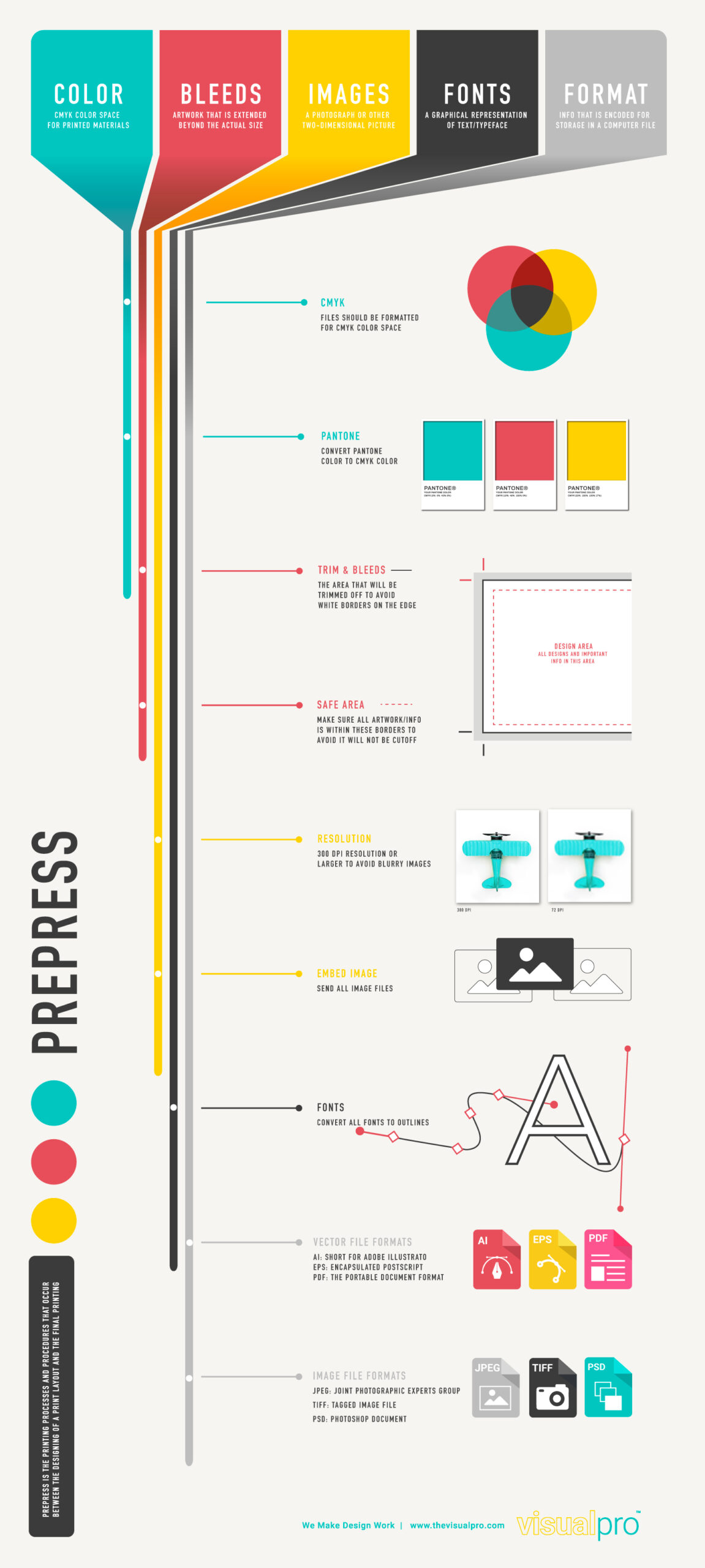 Prepare Fonts for Print
Prepare Fonts for Print
With whatever fonts you are using, be sure to convert them to outlines before presenting them for production. In Adobe Illustrator, select your text, and go to Type > Create Outlines. Once converted, you will no longer be able to add type new text. Converting to outlines essentially turns the text into an image and makes it easier to position on your design.
Be sure to make note of the font you are using, the size of the font, and the color. This will be helpful if you or the production studio need to make any changes to the font size or content. It might be helpful to make a copy of the text and save it to a different layer in Illustrator. Set that layer to invisible by clicking on the little eye in the Layers panel. Be sure to label that layer with the font’s name for reference.
Why Use Vector Files for Printing
This is an important detail to remember when getting your file ready for production. As we discussed in this post, there is a huge difference between image files and vector files. An image file uses pixels to create the image. Pixels are little squares of color that make up the design. When scaled up, the pixels start to become more noticeable, distorting your image. This is also known as a raster image. The most common raster file formats are .jpeg, .png, .psd (Photoshop Document), and tiff files.
For graphic designs, you will want your image to be in vector format. What are vector images? Vector images are made up of paths with a mathematical formula (vector) that tells the path how it is shaped. They can be scaled up and down, yet they will maintain their visual accuracy. In other words, your design can be made huge for a billboard and small for a business card and look just as clear. Common vector file formats include .ai, .eps, and .pdf.
VisualPro – Your Graphic Production Team
The VisualPro is ready to help you get your signage ready for the world to see. Our production studio has been creating some incredible signage and we can’t wait to help you. We have a uber-talented graphic designer on staff who can assist you with your designs. When it comes to installing your signs, we only have one of the most experienced teams on the planet: ClimatePro. With 40 years of experience, your final designs are in good hands. See some of our work in our Project Center. Get a free estimate here or give us a call at 707.755.7337.